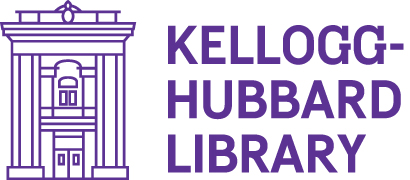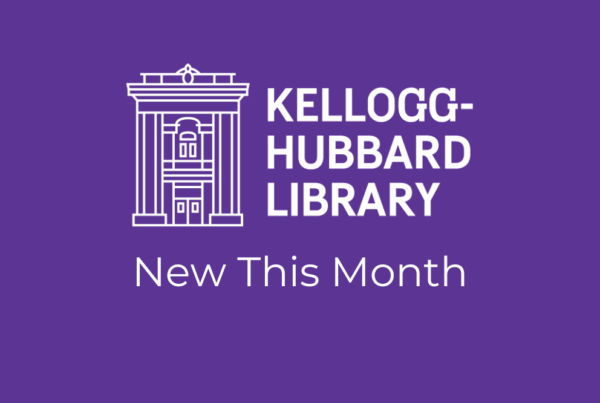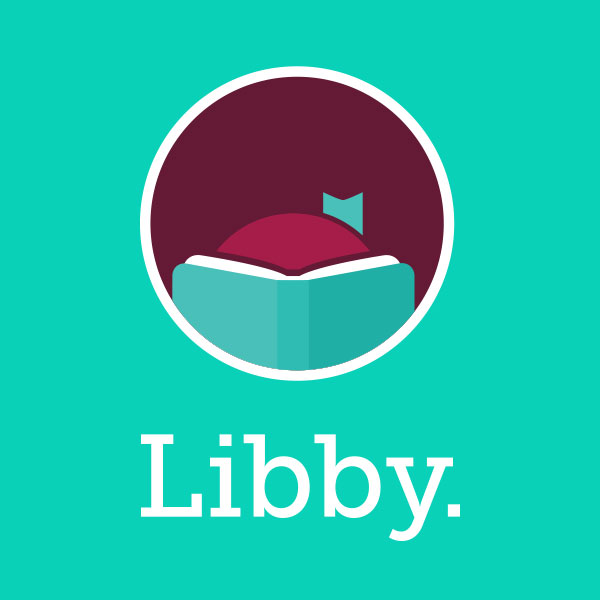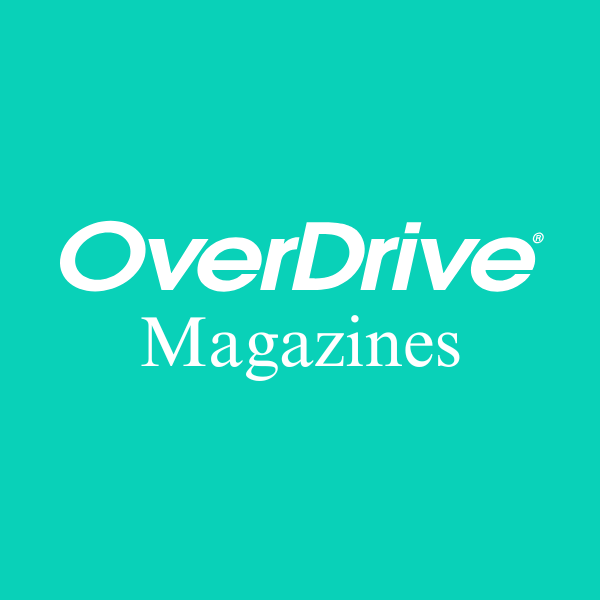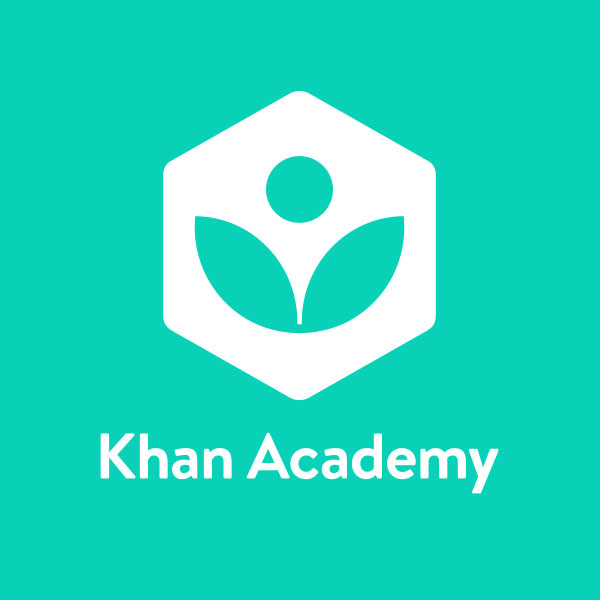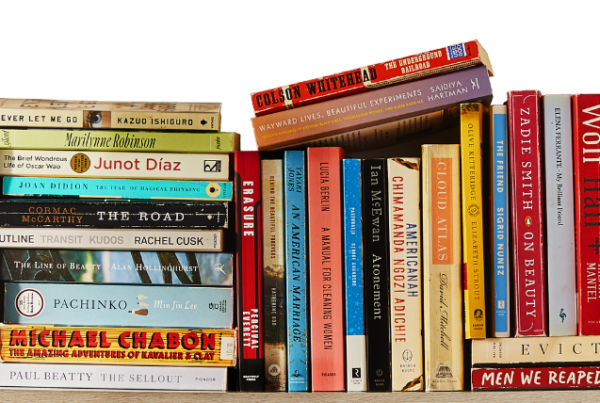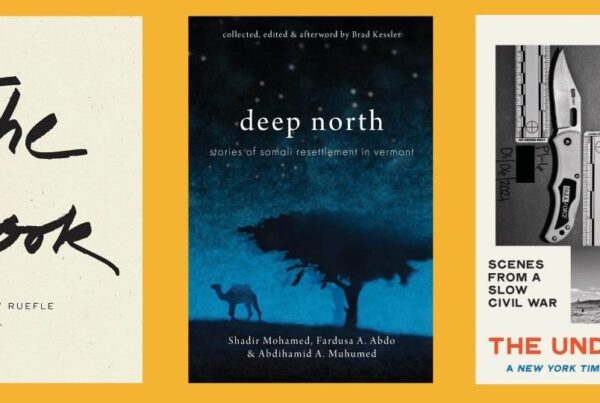We offer free access to nearly 70,000 books, movies, audiobooks, and more, plus a range of online resources. Our friendly staff is happy to help you find what you’re looking for.
Catalog Search
Use the search bar to search the catalog by keyword (All Headings), author, or title.
Not finding what you’re looking for in our catalog?
New to the Collection

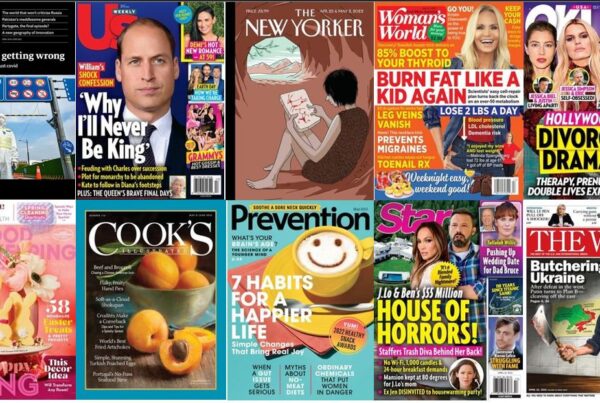
Streaming Media
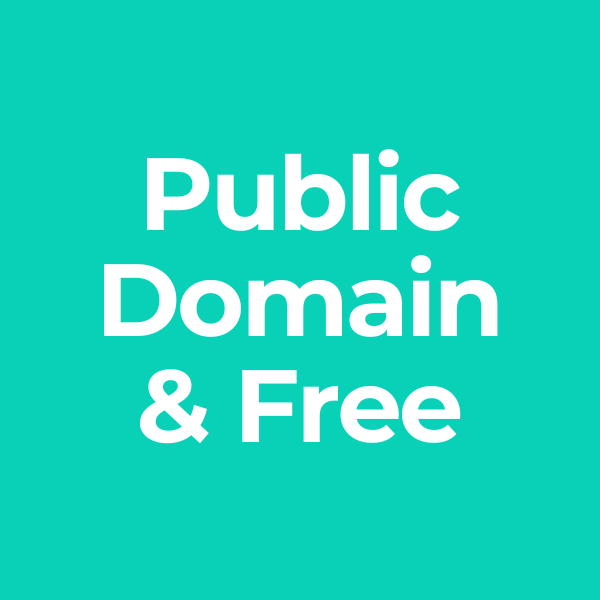
Ebooks
Public-domain Books
- Books Should Be Free (audio)
- LibriVox (audio)
- Free-eBooks.net (ebook)
- Project Gutenberg (ebook)
Digital Magazines
OverDrive
Over 4,000 titles available through the Libby app or website, with no borrow limit!
Online Research
Resources
- Vermont Historical Society: New England family and town histories, published vital records, transcriptions of VT cemeteries, and more.
- The Vermont Department of Libraries recommended reference sites. Find genealogy resources here.
- The Vermont State Archives Resource Library: For help preserving, protecting and providing access to your organization’s historical records.
- FamilySearch.org: The largest genealogy organization in the world, maintained by the Church of Jesus Christ of Latter-day Saints.
- Ancestry.com: VT residents can research VT vital records from 1909-2008 on Ancestry.com for free with a MyVermont.gov account.
- Rootsweb: A research-sharing database of information submitted by genealogists. Sister site of Find-a-Grave.
- Duolingo: Duolingo is a free online language learning resource for adults and children.
- Health Information Resources: Compiled by the Vermont Department of Libraries
- Public Health Digital Library of the Network of the National Library of Medicine
FAQs
How many items can I check out?
You may check out up to 25 items at a time.
I put an item on hold. Where can I pick it up?
You can place holds online when logged in to your account, in person, or over the phone. Holds with available copies are pulled by library staff before we open each morning. We request that you place holds at least 24 hours in advance to ensure your hold will be ready when you stop by to check it out. All holds can be picked up at the main circulation desk downstairs. You will be notified when your hold is ready to pick up.
How long can I keep the items I’ve checked out?
Books and other items are checked out to you for two weeks. If the item is not on hold for another patron, you can renew it for two more weeks, up to four times. If the item has holds, it will need to be returned by the due date so it can be checked out to the next patron who requested it. Museum passes check out for three days and cannot be renewed.
How do I request items that aren’t in your collection?
If you are a current KHL patron, you are welcome to ask us to buy newly published books, DVDs, and audiobooks for the library collection. The item must be new within the last six months. Please note that we must follow our Collection Development Policy and cannot fill every purchase request. To request a new item, complete a purchase request here. To request older items, fill out an Inter-Library Loan Request here.
How do I get home delivery?
If you are unable to visit the library for more than 2 months due to illness, disability or injury, you could qualify for weekly home delivery of Library materials. Click here to learn more and fill out a home delivery registration form.
How does Biblio+ work?
Biblio+ is an on-demand streaming video platform that offers our patrons unlimited access to movies, TV shows, documentaries, and more. To create an account: Go to https://biblioplus.com/landing. Click get started then find your library. Select KHL from the list, not the map. Create your account with your library card number and password & click sign up! Unlike Libby, you log into this service with your email and the password you create. Please keep track of that information; we can’t access it for you at the Library.
How do I access e-books and audiobooks?
Download the Libby or Palace app. Both apps access almost the same collection, so use the app you prefer. You will need to enter your library, Kellogg-Hubbard, and your library card number starting with 2005. The Kellogg-Hubbard Library is a member of the Green Mountain Library Consortium. If your card is expired or restricted, contact the Library so we can update it for you!
How do I access digital magazines?
OverDrive offers a large collection of digital magazines that you can read from your computer or mobile device, with no wait time or borrow limit!
- Download the Libby app from your mobile device’s app store (see app store links under the OverDrive Magazines icon, above), or visit the Libby website
- Sign in with your library barcode number and password
- Browse or search for a magazine, or visit the Magazine Rack from your digital shelf
View more detailed instructions here, or visit Libby Help: Reading magazines for more information.
What Happened to Kanopy?
We have moved away from Kanopy to Biblio+ for streaming video. Kanopy only offered 4 plays per patron per month, where Biblio+ offers a true, unlimited streaming experience. Kanopy will continue to be available through the month of October 2024.